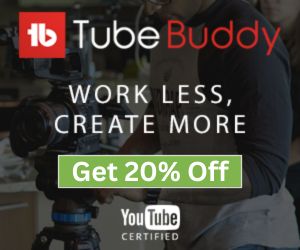JavaScript Beautifier
About JavaScript Beautifier Tool?
JavaScript beautifier is a free online tool designed to format JavaScript code into a more readable and standardized format. This process includes organizing the code by applying consistent indentation, adding or removing whitespace, formatting the brackets, and possibly rearranging the lines and elements within the code to make it easier to read and understand.
The primary purposes of using a JavaScript beautifier are:
- Readability: Enhancing the readability of the code for developers, making it easier to understand the flow and structure at a glance.
- Maintainability: Improving the maintainability of the code by ensuring that it follows consistent style and formatting guidelines, which is especially useful in collaborative projects or when working on large codebases.
- Standardization: Enforcing a consistent coding style across a project or team, reducing the cognitive load required to switch between different styles, and making code reviews more straightforward.
How to Use Our JavaScript Beautifier?
- Paste the Code: The main action starts with pasting your JavaScript code into the textarea. You can do this by either directly pasting into the textarea field or by clicking the paste icon (clipboard symbol) in the top right corner of the textarea, which should paste the clipboard's content into the field.
- Beautify: Once your code is pasted, click the "Beautify" button. This button triggers a process that formats the pasted JavaScript code according to standard formatting guidelines, making it more readable and organized.
- Sample: If you want to see an example of how the beautification works without using your code, clicking the "Sample" button will insert a predefined piece of JavaScript code into the textarea, which you can then beautify.
- Reset: If you need to start over or clear the textarea, clicking the "Reset" button will clear the input field, allowing you to paste or input new code.
- Copy to Clipboard: A copy icon at the top right corner of the beautified code textarea to copy the beautified code to the clipboard for easy use elsewhere.