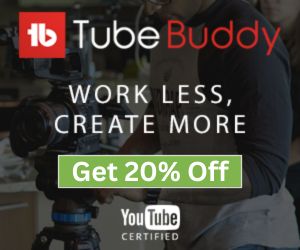Rotate Image

About Rotate Image Tool
The Rotate Image tool is an intuitive web-based tool designed for users looking to easily rotate their images either clockwise or counter-clockwise. This tool simplifies the process of adjusting the orientation of images without the need for complex software or advanced editing skills. The tool is designed with a user-friendly approach, focusing on simplicity and efficiency. The clear layout, straightforward instructions, and immediate feedback ensure a hassle-free experience. The Rotate Image tool offers an effective and user-friendly solution for those needing to adjust the orientation of their images quickly. With its straightforward upload options, clear rotation choices, and the ability to preview and download the final image, it stands out as a convenient tool for basic image editing tasks.
How Does This Tool Work?
- Users have the option to either drag and drop an image into a specified area or use a button to browse and select an image from their device.
- There's also a feature to input a remote URL for the image, allowing users to work with images hosted online.
- The interface is designed for ease, with clear instructions and a minimalist layout that focuses on user interaction and simplicity.
- After an image is uploaded or selected through a URL, it appears in a preview section. This immediate visual feedback lets users see the image they are about to edit.
- The tool provides two straightforward rotation options: rotate clockwise and rotate counter-clockwise. These options are represented by easy-to-understand icons and labels, eliminating any guesswork for the user.
- By selecting one of these rotation options, users can quickly adjust the orientation of their image with a single click.
- Once the desired rotation is applied, users can proceed to finalize their edits. A dedicated button is available for users to confirm their rotation choice, apply the change to the image.
- A modal preview window then offers a final look at the adjusted image. This step ensures users are satisfied with the result before downloading.
- The application includes an option to download the rotated image, providing users with the final, edited image file ready for use or sharing.