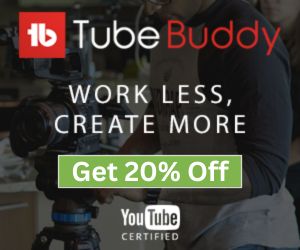YouTube Description Generator
Generate description for your YouTube videos with ease
About The YouTube Video Description Generator Tool
One of the most important aspects of uploading a video is the description. This will help your videos get more views and increase your chances of getting more subscribers to your channel.
Creating these descriptions every time you upload a new video can be stressful, especially if you are uploading consistently daily or more than one video a day. This is when our YouTube Description Generator becomes more demanded and handy.
The YouTube Description Generator is a free online tool that can help you generate description content for your YouTube videos. It generates text descriptions of your videos, which are not only relevant to the video content but also SEO-friendly and captivating.
Why use SEOStudio YouTube Video Description Generator?
The YouTube Description Generator makes it easy for users to create a description for their videos. The description can be used for SEO purposes and to give viewers some information about your video before they decide whether or not to watch it. It provides you with an easy way to generate a YouTube description for any video.
YouTube Description Generator is a great tool for those who are new to video creation or those who want to save time when creating descriptions.
How to use the YouTube Video Description Generator tool?
The first step you want to follow is to go to our YouTube Description Generator. Once you are there, you will see that the description generation is divided into 7 phases, each one can be edited or disabled according to your needs.. these phases are:
- About the Video.
- Timestamps.
- About the Channel.
- Other Recommended Videos / Playlists.
- About Our Products & Company.
- Our Website.
- Contact & Social.
And you can disable any of these parts if you don't want to include them in the description by switching the toggle bar on the right side of each phase.
The second step is to edit the phases with you and the video information that you want to include in the Youtube video description as below.
About the Video:
In this part of the video, you would want to write about the video, such as what you will get from the video and what information you will find after you watch the video.
Timestamps:
Video timestamps are the time labels that are embedded in the video file. They can be used to identify particular parts of the video, like a single sentence or a certain phrase. For example, if you have a video of someone speaking and you want to know what they said at 5:12:15, then you can use the timestamps.
The timestamp is typically located in the lower right-hand corner of your video player and it will tell you what time that particular part of the video is at. You can use this information to find out when something specific happened in your video, and it will help you locate phrases or sentences that might be relevant to what you're looking for.
In order for the timestamps to appear in the video, you will have to add them to the description of the video. So, this section will help you quickly organize and edit them. Once again, if you don't want this feature to be included in your YouTube video description, you can disable it from the toggle icon.
About the Channel:
This section will be all about your YouTube channel. like what is your channel all about and what you cover on your YouTube channel. Also, you can tell them to subscribe to your channel and provide them with links to subscriptions or support.
Other Recommended Videos / Playlists:
Here is where you place links to other related or good YouTube videos or playlists that you want the viewers to go to. You can use the "CHECK OUT OUR OTHER VIDEOS" terms or use your own.
About Our Products & Company:
If you sell any kind of product or promote affiliate links such as Amazon products you can use this section to place links to your products.
Our Website:
If you have a website or a blog, you can add it to the "Our Website" section. If you have not, you can disable this phase.
Contact & Social:
Of course, you want your audience to support your other social media platform and contact you, and here is exactly where you should put your social links. You can add your email address and paste your social medial links such as Instagram and Facebook.
Once you do all that, now it's time to generate your YouTube Description. Click on Generate and then copy the generated description or edit it in the toolbox.
Related tools:
- YouTube Tag Extractor.
- YouTube Tag Generator.
- YouTube Hashtag Extractor.
- YouTube Hashtag Generator.
- YouTube Video Title Extractor.
- YouTube Video Title Generator.
- YouTube Video Description Extractor.
- YouTube Embed Code Generator.
- YouTube Channel Finder
- YouTube Channel ID Extractor.
- YouTube Thumbnail Downloader.
- YouTube Video Statistics.
- YouTube Channel Statistics.
- YouTube Region Restriction Checker.