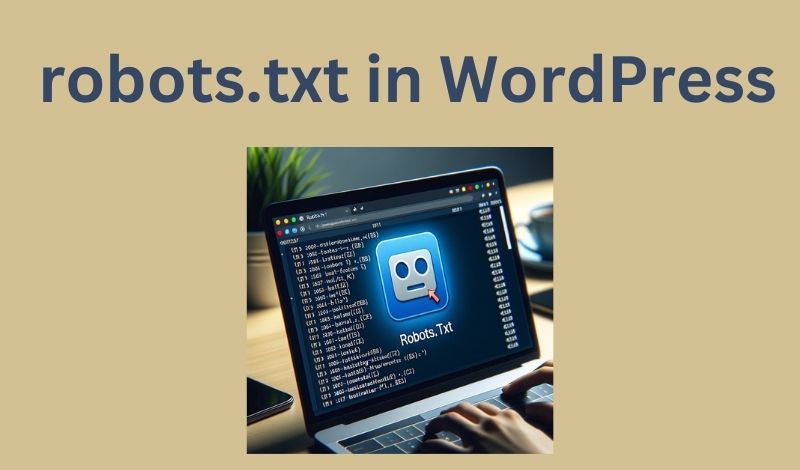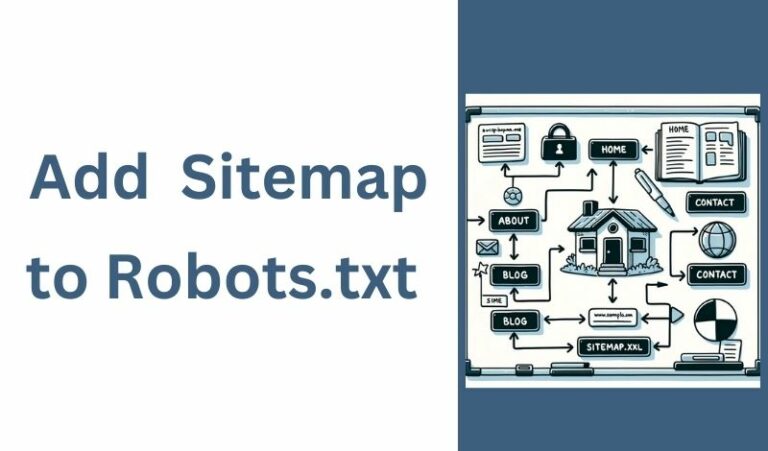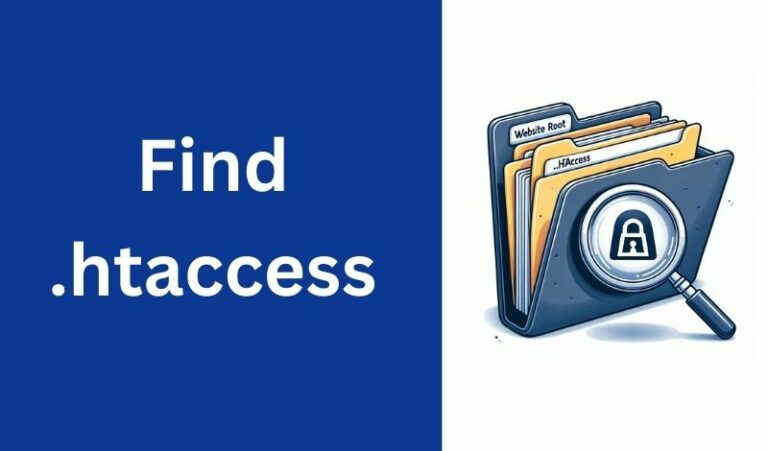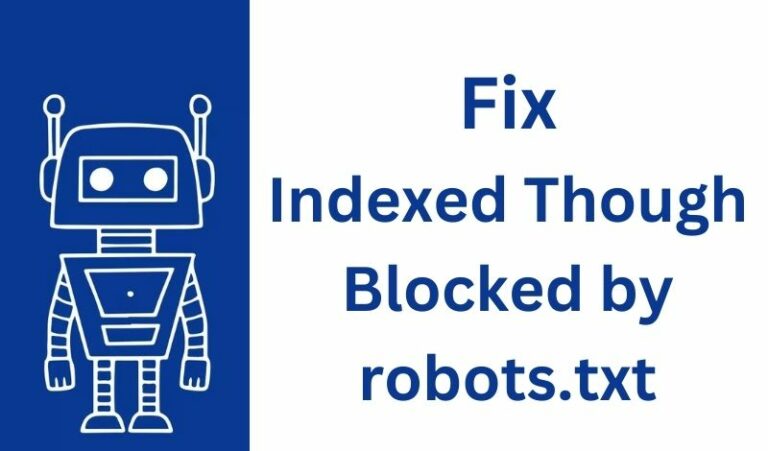WordPress, the world-renowned content management system (CMS), powers over 40% of the web. With its ease of use and flexibility, it’s no wonder that both beginners and professionals alike prefer this platform.
Like any other website, WordPress sites also need to communicate with search engines effectively, and one tool that aids this communication is the robots.txt file.
What is robots.txt?
The robots.txt file is a standard used by websites to communicate with web crawlers and other web robots.
It tells these bots which pages or files the crawler can or can’t request from your site.
This is crucial for search engine optimization (SEO) as it helps you control which pages you want search engines to index.
Default robots.txt in WordPress
By default, WordPress generates a virtual robots.txt file if you haven’t uploaded one. This virtual file is dynamically created and is not physically present on your server.
To view it, simply type your website’s URL followed by /robots.txt in the browser. For example: https://yourwebsite.com/robots.txt.
This default file will look something like this:
User-agent: * </code>
Disallow: /wp-admin/</code>
Allow: /wp-admin/admin-ajax.php</code>
Here, WordPress is telling all (*) web crawlers not to index the /wp-admin/ directory but allowing them to access the admin-ajax.php file.
Locating the physical robots.txt file
If you’ve been advised to edit your robots.txt or you want more control over it, you might opt for a physical file. To locate it:
Via FTP or File Manager:
Access your website’s root directory using an FTP client like FileZilla or through your web hosting control panel’s File Manager.
If a robots.txt file exists, it will be in the main directory where other core files like wp-config.php are located.
Via WordPress Dashboard:
Among its multitude of capabilities, the WordPress dashboard can also be used to manage your robots.txt file. Some SEO plugins, like Yoast SEO provide an interface in the WordPress dashboard to edit the robots.txt file directly.
- Yoast SEO: Navigate to SEO > Tools > File editor. If the
robots.txtfile doesn’t exist, Yoast will offer an option to create it. If it does exist, you can edit it directly from this screen. - All in One SEO Pack: Go to All in One SEO > Feature Manager and activate the “File Editor” module. Once activated, you can navigate to All in One SEO > File Editor to view or modify your
robots.txt. - Rank Math: In the WordPress dashboard, head to Rank Math > General Settings > Edit robots.txt.
Creating and Editing robots.txt in WordPress
If you can’t find a physical robots.txt file, it’s easy to create one. You can use SEOStudio generator.
Or you can do it manually as follows:
- Open a text editor (like Notepad or TextEdit).
- Add your directives for the web crawlers.
- Save the file as
robots.txt. - Upload it to your website’s root directory using FTP or File Manager.
Remember to be cautious while editing this file. Incorrect directives can prevent search engines from indexing your site, which might affect your site’s visibility in search results.
Conclusion
Understanding and managing the robots.txt file is essential for optimizing your WordPress website for search engines.
Whether you’re using the default virtual file or have opted for a physical one, ensure it’s configured correctly to guide web crawlers efficiently.
With the right setup, you can ensure that search engines index your content the way you want them to.
Read also:
Where is the .htaccess File?
How To Fix the “Indexed Though Blocked by robots.txt” Error?
When Should You Use a Robots.txt file?